Fundamentals of Computer
Computer Fundamentals
Computer fundamental chapter gives a quick introduction about computer hardware system, starting from generations of computers, types, characteristics, architecture, CPU, motherboard, RAM, ROM, cables, and ending with disk drives.
Before getting started you should know some of the following definitions:
Definitions:
Computer: An electronic device which takes input from the user, which processes it and gives you the required result in the form of display or print.
Hardware: Hardware are the physical parts of the system, which can be seen and touched by the user.
Software: It is an application program, which performs some operations and gives you desired results.
Network: It is group of interconnected computers or devices to have communication within them.
Programming Language: A software or design logic that controls the system. Use to create application and system softwares.
Operating System: A set of software programs supplied along with hardware for the effective and easy use of machine.
Main parts of system
- Monitor
- CPU
- Keyboard and mouse
- Motherboard
- Hard drive
- Random Access Memory (RAM)
- Processor
- Network card, graphic card, sound card
- DVD-ROM drive
- SMPS etc.
All the above parts of the system are explained in further points.
Generations of Computers
Generation of computers came into the mind, when humans were unable to perform some large calculations. So they created a calculating machine called as computers. As the needs of humans gone on increasing, there was development in the computer system.
First Generation (Mid 1940's )
- Computers were using Vacuum tubes (Valves) as an electronic component.
- Machine language was used.
- Input was given through punch cards, paper tapes and results in the form of printouts.
- Computers were as big as room in size.
- Cost was very high.
Second Generation (1956)
- Vacuum tubes were replaced by the transistors.
- Size of transistors was much smaller than vacuum tubes.
- Assembly language was used.
- Consumed less power, faster and reliable.
- Size of computers were came down.
- Price of computers were also reduced.
Third Generation (1964)
- Integrated Circuits(IC's) made up of small crystal of silicon semiconductor were used.
- Structured programming language C and COBOL was used.
- Speed and efficiency were increased.
- Inputs were given through keyboards and output through monitors.
- Size of computers, power consumption, heat generation and cost were decreased in greater extent.
Fourth Generation (1971 and present)
- Microprocessor chip were used, made up of thousands of Integrated Circuits build on a single silicon chip.
- Object oriented programming language and domain specific language SQL for database access.
- High processing speed, high reliability and low power consumption.
- Size and cost of computers were cut down.
Fifth Generation (Present and future)
- Computers those are dealing with Artificial Intelligence (AI), expert systems and robotics are in 5th generation.
- These computers are still in development phase.
- Main goal is to respond to the natural language.
- Use of Quantum, Molecular and Nano technology is going to change the face of computers in coming years.
Types of Computers
Types of computers are based upon the purpose, functioning and size of the computer. Accordingly they are classified into four types:
- Super computers
- Mainframe computers
- Mini computers
- Micro computers
Super computers
- Most powerful computers characterized as fastest, very high processing speed and of large data storage.
- Specifically used for complex applications by big organization.
- Good example is NASA and ISRO uses supercomputers to track and control space discovery.
Mainframe computers
- Capable of performing high processing speed and data storage but not powerful as super computers.
- Wired in air-conditioned rooms.
- Example: ISP providers use mainframe computers to process information about millions of internet users.
Mini computers
- Less processing speed than mainframe computers.
- Departments of large company's uses this type of computers.
- They can handle large database and accounting efficiently.
- Example: Department of computer monitoring the network traffic of whole company.
Micro computers
- Least powerful type of computers but are the most widely used and growing in the fastest rate.
- Hardware peripherals can be attached easily.
- Includes Desktop computers, Laptops, tablet pc's, Personal Digital Assistants(PDA) etc.
Characteristics of Computer
Computers are the electronic device which takes input from the user, processes the data and gives the exact output to the user. Computer performs three basic operations
- Taking the input in the form of instruction and data.
- Processing the instruction and data and store the results.
- Display the stored results or output it into the print format.
Characteristics:
Speed: Computer speed depends upon the type of processor and bus line architecture used. Good type of processor and bus line architecture can perform billions of operations in one second. Processor speed depends upon the clock speed and speed of computer is measured in terms of GHz (Giga Hertz).
Accuracy: Computer performs millions of operations but within the given input set of instructions and data, the result obtained should be precise one without any errors.
Reliability: Reliable means that they can do their task properly and consistently. Computer communication and components are very reliable and has very less failure rate.
Storage: Two types of storage are used, first is primary storage and second is secondary storage. Primary storage stores the data temporarily for executing the processes i.e. RAM, while secondary storage used for permanent storage of data i.e. hard disk. Some external devices are also used to store data like portable hard disk, pen drives, memory card etc.
Automation: Once a set of program is fed into the computer, then the computer can take decision automatically without interfering with the user. Example: Pen drive drivers are automatically detected and loaded called as auto play.
Versatility: Computers are capable of performing various operations at same time. Like you are reading this webpage and downloading two files from the internet and also printing the documents simultaneously.
Diligence: Computer can work lot of hours with same speed and accuracy on each operations, without getting tired.
Limitations:
- Computer are not intelligent, they need to be programmed to do their task.
- They cannot learn from their experience.
Block diagram of Computer
Functional block diagram consists of three basic units:
1) Input/Output devices
2) System Unit
3) Storage Unit
1) Input/Output devices
2) System Unit
3) Storage Unit
Computer hardware system consists of different types of devices. Each device is connected directly or indirectly to the motherboard. These are classified into three basic categories:
Block diagram
Description
Input/Output Devices: User enters the commands and data through the keyboard or mouse, these data are translated into a form that computer can process. After processing the data, output devices converts it into human understandable format.
Commonly used input/output devices are keyboard, mouse, monitor and printer.
System Unit : Also called as system cabinet contains the most of the electronic components that make up a computer system. Important component is processor, which controls and manipulates data to produce information. Clock is used to synchronize the whole circuitry of the system.
RAM (Random Access Memory) use to store temporarily data to read or write data onto the disk/memory. ROM (Read Only Memory) contains permanently stored programs such as monitor programs. Expansion slots are available on motherboard to enhance computer system by using graphics cards, sound cards, TV tuner card etc. Ports are connecting sockets on the system unit like monitor port, printer port, USB port, RJ45 port and audio port.
Storage Unit : Attached hard disk inside the cabinet is mainly used as storage device, as it can store more data and faster than CD drive. But still CD (Compact disc) and DVD (Digital Video Disc) are used to store and transfer data from one pc to another.
CPU (Central Processing Unit)
Description
- It's a microprocessor chip developed by Intel, AMD or any other company.
- CPU speed depends upon the clock frequency, higher the clock frequency more number of instructions can be executed per second.
- Clock frequency is measured in MHz or GHz.
- CPU word size is the largest number of bits that can be handled by CPU in one clock cycle. It is either 8, 16, 32, 64 or 128 bit.
- This word size value determines number of bit processor i.e. 8-bit processor, 16-bit processor, 32 bit processor etc.
- CPU performance also depends upon the RAM, bus speed and cache size as well.
- Called as heart of the computer.
Block diagram
Working:
- CPU consists of three basic units: control unit, Arithmetic Logical Unit (ALU) and memory unit.
- Input is given through the input devices to CPU.
- Control unit controls communication within ALU and memory unit.
- Decides which circuit is to be activated.
- For reading instruction it uses Fetch-execute mechanism.
- Control unit gets instruction from memory.
- Control unit decides what to do of that instruction and transfers it to the ALU.
- ALU performs various arithmetic operations like addition, subtraction, multiplication, division and logical operations like AND, OR, NOT, NAND etc. on that instruction.
- Results of ALU are stored in the memory or resistor for its further operations.
- After completing the instruction, stored results are passed to the output devices.
- To synchronize all these operations CPU uses its own system clock.
What it does?
- Executes stored instructions called as program.
- Tells rest of the computer system what to do.
- Executes arithmetic calculation and data manipulation.
- Holds data and instruction which are in the current use.
- Responsible for storing and retrieving information on disks and other media.
Motherboard
Description
- A small or large circuit board inside a cabinet containing most of the electronic components.
- Everything connected to the computer is directly or indirectly plugged into motherboard. Components like CPU, BIOS, ROM, RAM, chips, and CMOS setup information.
- Expansion slots for installing different cards like video, sound, graphics, and NIC.
- Also contains RAM slots, system chipset, controllers and underlying circuit to tie it together.
Types of motherboard
Non-integrated:
- Assemblies such as I/O port connectors, hard drive connectors, CD drive connectors etc installed as expansion boards.
- Takes lot of free space inside the case because of expansion slots.
- If something goes wrong such as bend or broken pin or defective controller can be repaired with minor cost.
- Are cheap and easy to produce.
- Most of the olden motherboards were non-integrated.
Integrated:
- Assemblies are integrated or built right onto the board.
- Serial and parallel ports, IDE, CD drive are directly connected to the motherboard.
- This tends to free some space inside case and better accessibility to the components.
- Cheaper to produce but are expensive to repair.
- Fast, powerful, feature rich motherboard at reasonable price.
Motherboard form factors:
- Determines general layout, size and feature placement on the motherboard.
- Form factors such as physical size, shape, component placement, power supply connectors etc.
- Various form factors of motherboards are AT, Baby AT, ATX, Mini-ATX, Micro-ATX, Flex ATX, LPX and Mini LPX and NLX.
1) AT (Advanced Technology):
- Oldest and biggest form factor and popular until Baby AT.
- Capable of using 386 processor.
- 12' inch size and was difficult to install, service and upgrade.
2) Baby AT:
- Standard in computer industries and still being used in Pentium class products.
- CPU socket is placed in such a way that it can interfere with longer bus cards.
- Limitation over peripheral card installation.
- I/O ports are connected to pin-outs near the floppy drive which results in jumbling of ribbon cables.
3) ATX (Advanced Technology Extended):
- Improvement done in easy to use, support for current and future I/O, and also to current and future technology.
- New mounting configuration for power supply.
- Processor relocated away from expansion slots to allow full length add-in cards.
- Provides air-flow through chassis and across the processor.
4) Mini ATX:
- Commonly same as ATX.
- Just change in size from ATX= 12" x 9.6" to Mini ATX= 11.2" x 8.2".
5) Micro ATX:
- Supports current and new processor technologies.
- AGP (Accelerated graphics port) to have high performance graphics.
- Smaller in size and less power supply.
6) Flex ATX:
- A subset of micro ATX.
- Gives chance to system developers to create new personal computer design.
- Enhanced flexibility to allow custom case and board design to be manufactured.
- Small motherboard size and supports current processor technology.
7) LPX (Low Profile Extension) and Mini LPX:
- Based on design by western digital.
- Usually found in desktop pc's.
- Case are slim-line, low profile case with riser card arrangement for expansion cards.
- Riser card arrangement means expansion boards are parallel rather than perpendicular.
- This make smaller case but limits number of expansion slots to two or three.
- High quality product at low cost but makes difficult to upgrade and repair.
8) NLX (New Low Profile Extended):
- Supports current and future processor technologies.
- Also supports new AGP and tall memory technology.
- Installing and upgrading the system is easy.
RAM (Random Access Memory)
Definition
- A small scale size IC's memory chip used to store and access data in any order (i.e. in random order), so the name Random Access Memory.
Description
- Also called as temporary or volatile memory.
- Holds the program and data, which are currently processing.
- Data is lost as soon as computer is turned off or power failure.
- Data stored in this memory can be altered or changed.
Types of RAM
SRAM (Static RAM):
- Fast and has less access time.
- Consists of flip-flop using either transistor or MOS (Mosfet).
- For each bit it requires one flip-flop.
- Status of each bit remains as it is unless there is write operation or power is off.
- e.g. Cache memory.
- Advantages
Refreshing circuit is not required. - Disadvantages
Costly and low package density.
Requires more space.
DRAM (Dynamic RAM):
- Slower and higher access time
- Data is stored in the form of capacitors.
- Capacitors charges when data is 1 and doesn't charge if data is 0.
- Because of leakage current in capacitor, they need to be refreshed to hold the data in memory cells.
- Refreshing is the process in which the contents of each memory cell is read and written hundred times a second.
- This maintains the data of memory cells in capacitor.
- e.g. Main memory.
- Advantages
Cheaper than static RAM. - Disadvantages
Requires refreshing circuit.
ROM (Read Only Memory)
Definition
- A memory storage device, whose contents can be read and accessed but cannot be modified, so the name Read Only Memory.
Description
- Also called as non-volatile memory.
- Holds the permanent programs to tell system how to use circuit board.
- Data is not lost even the computer is switched off or power failure.
- Data in this memory is read only.
Types of ROM
MROM (Mask-programmed ROM):
- It is programmed at the factory.
- Program or data is permanently installed at the time of manufacturing.
PROM (Programmable ROM):
- Can be custom-programmed by the user only once using special circuitry PROM programmer.
- This circuit uses high voltages to permanently eliminate or create inner links.
EPROM (Erasable-Programmable ROM):
- Can be programmed by the user using strong ultraviolet light and special circuitry.
EEPROM (Electrically Erasable PROM):
- Can be erased and reprogrammed by electrical signals.
- Manufacturing process is complex and expensive.
- Rarely used.
Ports
Definition
- Ports are connecting sockets, used to connect peripheral devices on the system unit.
Description
- Hardware ports are usually male or female type.
- Software ports are virtual or logical connection needed to exchange information between the programs.
- Several hardware ports are available at backside of the cabinet like keyboard, mouse, monitor, printer, modem etc.
Types
Serial ports:
- Data is transferred one bit at a time.
- Very good for long distance.
- Mouse, keyboard and video uses serial ports.
Parallel ports:
- To connect external devices that sends lot of data over a short distance.
- Sends 8 bit data simultaneously over 8 pins.
- Mostly used in printers.
Ethernet ports:
- Also called as RJ45 ports.
- Most computer and laptop includes one built-in Ethernet port for connecting to a wired Local Area Network (LAN).
- Data rate speed varies from 10 MBPS - 1000 MBPS depending upon the type of port used like 10BaseT - 10 MBPS, 100BaseT - 100 MBPS and Giga Ethernet - 1000 MBPS.
USB (Universal Serial Bus) ports:
- Consists of 4 pins : Pin 1 - Vcc(+5V)
Pin 2,3 - Data
Pin 4 - Ground - Supports plug-and-play and hot plugging.
- Max speed USB 1.0 - 12 MBPS
USB 2.0 - 60 MBPS
USB 3.0 - 4.8 GBPS
HPSB (High Performance Serial Bus) ports:
- Also know as Fire wire bus.
- Works like USB buses but at higher speeds.
- Typically used to connect digital cam.
Connectors
- Connectors are interface used for linking devices by cables.
- Have male female part, where male ends are inserted into female part.
Types of connectors:
BNC (Bayonet-Neill-Concelman):
- Configured to process both analog and digital video transmission.
- Also capable of handling audio transmission.
Registered Jack (RJ) - 45:
- Used for connecting computer to a network.
- It interfaces with a network card built in motherboard.
VGA Connector:
- Used for hooking up a monitor.
- Interface with built-in graphics card.
Jacks (Line in, Line out, and Microphone):
- Connecting speakers or hi-fi sound system and microphone.
- Interfaces with built-in sound card.
Network Cables
Definition
- A cable consists of one, two or more wires which connects input and output devices to the system via ports and connectors.
Types
Twisted pair cable:
- Consists of two copper wires insulated from each other by plastic.
- Each wire has two or more copper wires stranded together.
- This reduces sensitivity to EMI and tendency to radiate radio frequency noise.
- Twisted pair cables are of two types - shielded and unshielded.
- Shielded cable are enclosed in foil wrap and woven in copper shield.
- Unshielded cables are not enclosed.
- Commonly used in telephone network.
- Are less expensive and easy to install.
Cat 5 Cable
- Consists of four pairs shielded twisted color coded copper wire.
- Green, blue, orange and brown are four pair colors.
- Each pair has common color between them, where one wire in the pair is solid in color and other being a white color with a colored strip. E.g.: orange for solid color wire and white/orange for the striped wire.
- Supports 100 MBPS speed with length limit of 100 meters.
- Starting and ending points of the cable are joined by RJ-45 connector.
- Most commonly used in computer networking and are low in cost.
- Cat 5e is enhanced Cat 5 cable supporting 1000 MBPS speed with length limit of 350 meters
Co-axial cable:
- Replaces multiple wire lines by solid copper core.
- Inner (Central) conductor is solid copper wire or stranded wire.
- Outer conductor forms a tube surrounding inner conductor called as shield, which is made-up of braided wires, metallic foils or both. This serves as a ground and protects inner conductor from EMI.
- An Insulator layer separates the outer and inner conductor.
- Jacket made-up of plastic protects cable from damage.
- Widely used in connecting PCs.
- Cost is high compare to twisted pair cable.
Fibre-optic cable:
- Light waves can be efficiently conducted through transparent glass fiber known as fiber-optic cable.
- Center conductor consists of fiber optic tube which is highly refined glass or plastic.
- Fiber optic tube is half the diameter of human hair.
- Fiber is coated with cladding to reflect signals back to avoid signal loss.
- Plastic sheet (Jacket) protects from damage.
- Transmits data using beams of light at light speed.
- Extremely high bandwidth supporting data transfer speed in GBPS.
- Less sensitive to EMI.
- Cost is high compare to co-axial cable.
Expansion slots and Cards
- Placed inside the cabinet on motherboard.
- Allows up gradation and adding new cards such as graphics or sound cards.
- Are metallic spring fingers that clamp onto the expansion card when inserted.
- Each finger matches up with one segment of the card.
Types of expansion cards:
1) Graphics cards:
- Used to enhance graphics for 2D or 3D applications such as games, movies etc.
2) Sound cards:
- Manages input and output sounds.
- Consists of digital to analog, analog to digital convertor and digital signal processor.
3) Modem cards:
- Used to communicate between PC's via internet.
- Consists of modulator and demodulator to convert incoming and outgoing signals.
- Today's PC's have in-built modem.
4) PC cards:
- Also called PCMCIA (Personal Computer Memory Card International Association) cards.
- Best source of internet and size of the card is equal to the credit card.
- Can also be used to increase memory.
5) TV Tuner cards:
- Allows you to see television, capture video and surf the internet at the same time.
Bus Lines
Description
- Printed metal traceses on the motherboard or circuit board called as bus lines.
- CPU communicates with other devices on motherboard like memory, expansion cards, co-processor and keyboards via bus lines.
- Data is in the form of electrical signals either low current zero or high current one.
- Set of parallel buses is like highway for the data, which increases the computer performance.
- Advantages
- Simplifies the design of the motherboard.
- Reduces the circuitry and the cost.
Types of buses
Data bus:
- Is a path that connects the CPU, memory and other devices on the motherboard.
- Data is transferred form one system component to another using these lines.
- More number of bus lines increases the speed of data transfer because each bus line can transfer one bit at a time.
- The number of bit processor determines the value of data bus i.e. 32-bit processor has 32-bit data bus.
Address bus:
- Is same like data bus.
- Connection is between CPU and RAM and carries memory address instead of data.
- Number of address bus lines determines maximum number of memory address.
Bus has four communication standard
ISA (Industry Standard Architecture):
- 8 bit or 16 bit wide.
- Transfer 16 bit at a time with 98 slots black in color.
- It has speed up to 8-40 Mhz.
EISA (Extended ISA):
- ISA cards works on EISA slots and supports plug and play.
- Automatically configures adaptor cards by simply plugging in.
- Transfers 32 bit of data at a time.
- Brown in a color and has 188 slots.
PCI (Peripheral Component Interconnection):
- Can transfer 32 or 64 bit data at a time.
- Speed up to 38-48 MHz with 120 slots.
- White in a color and supports plug and play.
USB ( Universal Serial Bus):
- Speed varies between 12 MBPS to 4.3 GBPS depending on version 1.0, 2.0, 3.0.
- Supports plug and play, hot plugging etc.
Optical Disk Drive
- Is a disk drive which uses optical-disc technology to read and write discs.
- Connected to motherboard via IDE (ATA), SCSI, S-ATA, Firewire, or USB interface.
- Burning speed rate is 1x ,4x, 8x, 12x, 24x, 48x, 52x.
Types
CD-ROM
- Stands for Compact Disc Read Only Memory.
- Users can read data from the CD but cannot burn/write their information on CD.
CD Writer.
- Users can read and write data to and from the CD.
DVD-ROM
- Users can only read data from the CD and DVD.
DVD Writer
- Users can read and write data from both CD and DVD.
Working
- Consists of three motors.
- First to inject and eject the tray, second for spinning the CD and third to move the laser beam back and forth.
- Uses Optical-disk technology where a laser beam alters the surface of a plastic or metallic disk to represent data.
- Unlike to hard disk, which uses magnetic charges to represent 0 and 1, optical disks uses reflected light.
- On disc surface (CD or DVD) 1's and 0's are represented by flat areas called lands and bumpy areas called pits.
- To read a disc, a laser of tiny beam of light is emitted on the surface area.
- This surface area reflects the light, and amount of reflected light determines whether the area represents a 0 or a 1.
- To write on the disc a tiny laser of beam of light is emitted to heat the layer made-up of organic dye or metallic alloys to form pits. And these alternating lands and pits form the data.
- For CD-R it is heated upto approximate 200°C and for CD-RW approximate 700°C.
- As read and write operation does not touches the surface of the disc, there is no friction and no wear or risk of disc crashing.

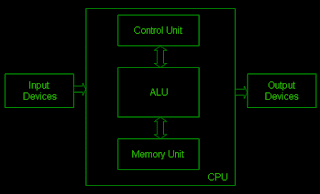
Comments
Post a Comment